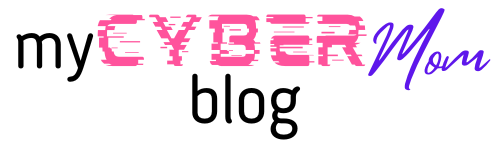This tutorial will show you step by step how to automatically hide the taskbar in Windows 11.
You can auto-hide the Windows 11 taskbar in just a few simple steps.
Steps
1. Right-click on an empty space on the taskbar.
2. Click on Taskbar settings.
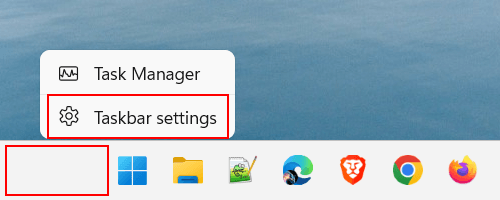
You can also open the taskbar settings by right-clicking on the Windows start menu button > Settings > Personalization > Taskbar.
3. Click on Taskbar behaviors.
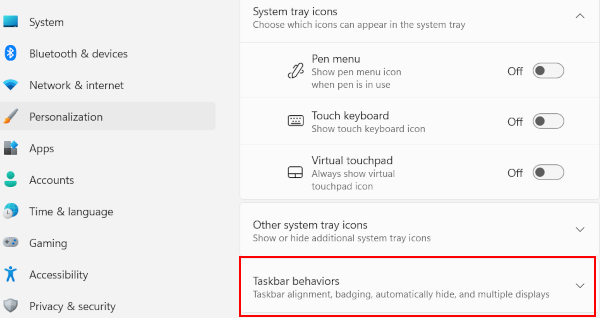
4. Check the checkbox next to Automatically hide the taskbar.
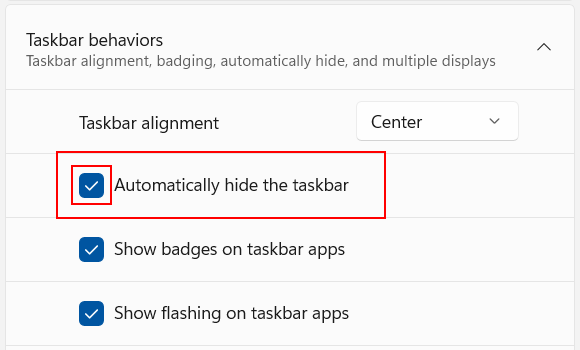
That’s it. The taskbar will automatically hide as soon as you remove your mouse pointer from it, and it will appear again when you move your mouse cursor to the bottom of the screen.
5. You can now close the settings window.