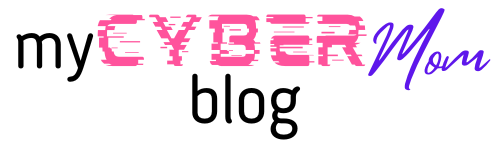Change icons for files or folders on Mac
You can choose a custom icon for any file or folder using your own pictures, icons downloaded from the web, or icon from another file or folder.
Use your own picture or a picture from the web
- On your Mac, select the picture you want to use, open the file, then copy its contents to the Clipboard. One way to do this is to double-click the picture file, which opens it in the Preview app then choose Edit > Copy in the menu bar.
- Select the file or folder whose icon you want to replace.
- Choose File > Get Info in the menu bar.
- At the top of the Info window, click the small folder icon (it will highlight in red when you click on it).
- Choose Edit > Paste in the menu bar.
- If Edit > Paste isn’t available, make sure you click the small icon at the top of the Info window (not the large icon below Preview).
-
After you paste, if you see a generic JPEG or PNG image instead of your own picture, make sure you open the file containing the image and choose Edit > Copy in the menu bar before pasting. Copy the content of the image file, not the actual file.
Use an icon from another file or folder
- On your Mac, select the file or folder whose icon you want to use.
- Choose File > Get Info in the menu bar.
- At the top of the Info window, click the small icon.
- Choose Edit > Copy in the menu bar.
- Select the file or folder whose icon you want to replace.
- Choose File > Get Info in the menu bar.
- Click the small icon at the top of the Info window.
- Choose Edit > Paste in the menu bar. The icon is replaced with the one you copied.
- If Edit > Paste isn’t available, make sure you click the small icon at the top of the Info window (not the large icon under Preview).
After you paste, if you see a generic JPEG or PNG image instead of your own picture, make sure you click the small icon at the top of the Info window before choosing Edit > Copy in the menu bar. You want to copy the content of the image file, not the actual file.
Restore the original icon for a file or folder
- On your Mac, select the file or folder.
- Choose File > Get Info in the menu bar.
- At the top of the Info window, select the small custom icon. Make sure you click the small icon at the top of the Info window (not the large icon under Preview).
- Choose Edit > Cut in the menu bar.